Process model 7 using Process macro with SPSS: Plotting simple slopes
In a previous posting (link) on Process Model 7 in SPSS using Hayes' (2018) Process macro, I included the following plot of simple slopes.
I noted that I was able to generate this plot using the syntax generated in the output file after running the model.
In this post, I am going to walk you through the steps for how I generated the plot using the syntax contained in the output file.
Step 1: Double click anywhere in the output file. Then find the syntax and highlight it. Make sure to highlight from DATA LIST FREE/ all the way to the period at the end (make sure the period is highlighted too!). Then right click (if you are using a PC) - or do the equivalent with Mac - to select Copy.
Step 2: Open up a new syntax file...
and paste the copied syntax into the window...
Step 3: Highlight the code in this file and then click the green arrow to run...
This will generate a new dataset in SPSS (you'll need to find the window with that data in it) containing the conditioning values and predicted Y's provided in the syntax.
Step 4: Go to legacy dialogues under the Graph menu and select Line graph...
Step 5: Select 'Multiple'...
Step 6: Click 'Other statistic' (e.g., mean) and then move the name of the dependent variable over to the Variable box. Then move the independent variable (X) over to the 'Category Axis'. Finally, move the moderator (W) over to the 'Define Lines by' box. [In a manner of speaking, we are 'tricking' SPSS to get us the plot we want.] Then click OK.
From there we get our plot of the simple slopes...
Step 8 (if desired): Edit your graph by double clicking on it in the output file and using the editing features.











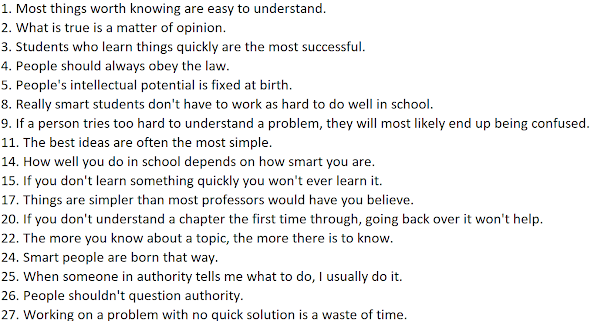


Comments
Post a Comment